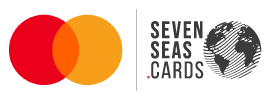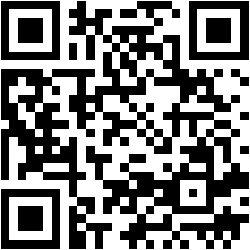FAQ
SevnSeas App
Download & install the App
download and install the App
You can easily download the app by clicking here or scanning the following QR code:
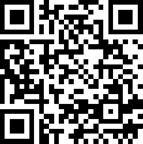
Once the link opened on your browse, follow the instructions:
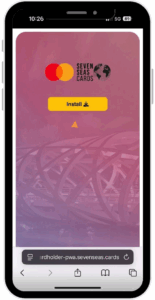
Click the “Install” button to view a detailed guide on how to install the app.
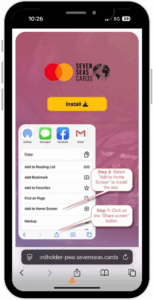
Follow the instructions and click on the “Share screen” button.
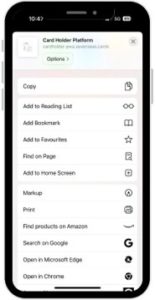
Add to Home Screen.
Logging in into the App
To log into your app, follow the steps and add the requested credentials:
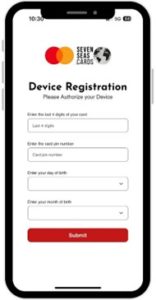

Before entering your credentials, a pop-up message will prompt you to allow push notifications. Please make sure to tap “Allow” in order to use the app properly.

– You will find the 4 last digits on the back of your plastic card
– Enter your card PIN
– Enter your month and year of birth
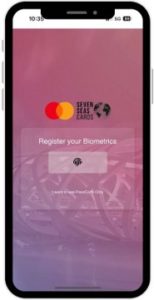
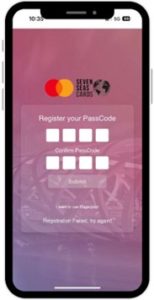
Finally, simply add your biometrics and/or PassCode to enter the App.
SevnSeas App
Getting Started with the App
What can I do from the homepage?
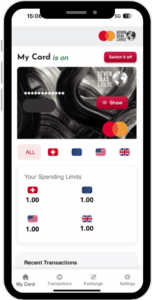
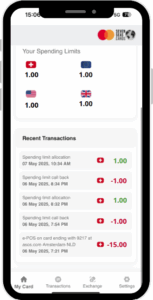
SevnSeas App
Managing Your Card
How do I turn my card ON or OFF?
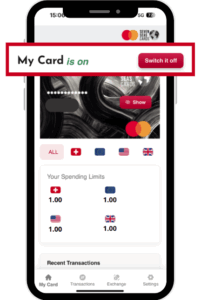
Where can I see my card details?
Tap on your card on the homepage to securely view your card number, expiration date, and CVV. You may need to confirm your identity for security.
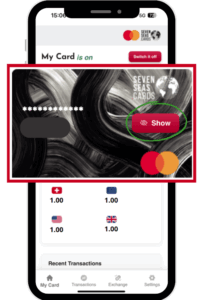
Can I view spending limits on my card?
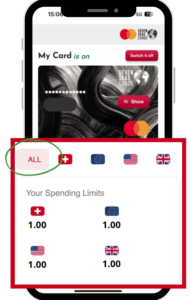
How can I view recent transactions?
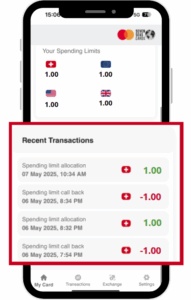
SevnSeas App
Transactions
How can I view transactions in a specific currency?
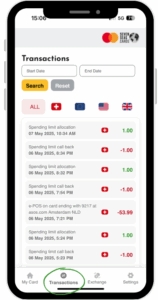
How can I view transactions in a specific currency wallet?
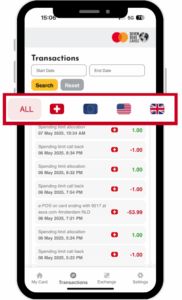
Can I sort my transactions by date?
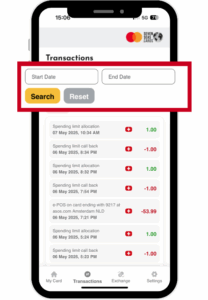
SevnSeas App
Currency Exchange
Can I exchange money in the app?

SevnSeas App
Settings & Online Purchases
How can I manage my phone number?
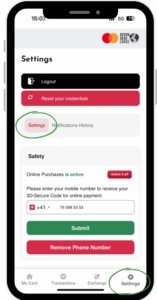
What is the online purchase toggle?
👉 Important: You must add a valid mobile phone number in your settings before you can activate this toggle.
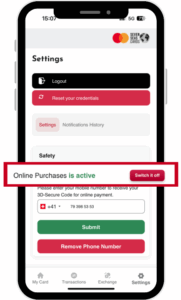
Where can I find my activity history or notifications?
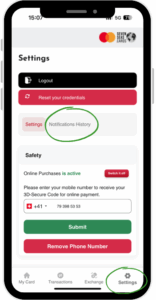
Let’s Talk Financial Solutions
Contact
Head Office
1204 Genève – Suisse